A better placement in search engine results is the dream of every individual who launches his/her website. It helps them to generate business and increase revenues. However, all these don’t come easy. One has to work on each and every aspect of Search Engine Optimization ( SEO ) to gain the desired results.
When you initiate a WordPress website, you need to submit it to search engines so that they can add your website in their indexes and display it in search results when users look for products/services or any other information using their preferred search engine.
Although, WordPress has a built-in search feature but that is not sufficient for your needs. Therefore, you need to add Google Search Console ( Google Webmaster Tools) to your website. Actually, it’s a tool provided by Google, which allows you improve the visibility and performance of your site, track visitors activities and deal with various types of online security vulnerabilities.
In this article, we will talk about as how using Google Search Console can help you in your optimization efforts and obtain your end goals.
Introduction Video
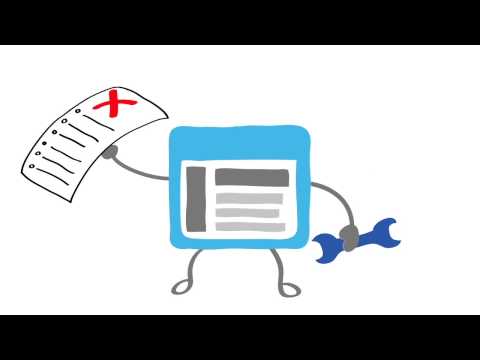
How Google search console helps you in website Management?
Search Appearance
As clear with its name, this section lets you know how your website appears in the SERPs of search engines. Using the tool, you can have a quick look on the CTR rate of your site, the performance of various keywords, visitor’s activities, etc, and design your search engine marketing strategies accordingly to achieve your desired goals.
Accelerated Mobile Pages
Accelerated Mobile Pages allow visitors to access your website pages easily on various mobile devices. For this, you are supposed to make accurate AMP pages using appropriate schema.org markup. Using the Google Search Console, you can get a detailed reporting on the performance of AMP pages and trace errors that are affecting their performance on mobile devices. You can fix all AMP issues to increase traffic to your site coming from various mobile devices.
Betterment of HTML
Google Search Console looks at your site’s content, tags, titles and meta descriptions and lets you know why search engines did not index your page. You can make changes in the faulty meta descriptions, titles, pages, and get them indexed by search engines.
Ways to add Google Search Console to your WordPress website
Before adding your website to Google Search Console you have to prove that the website you are operating belongs to you. You can perform this action in a number of ways. Please follow the guidelines mentioned below-
Step 1. Create a new Gmail Id or you can use your current Gmail id.
Step 2. Sign into your Google console account and submit your website URL in “Add A Property” section.
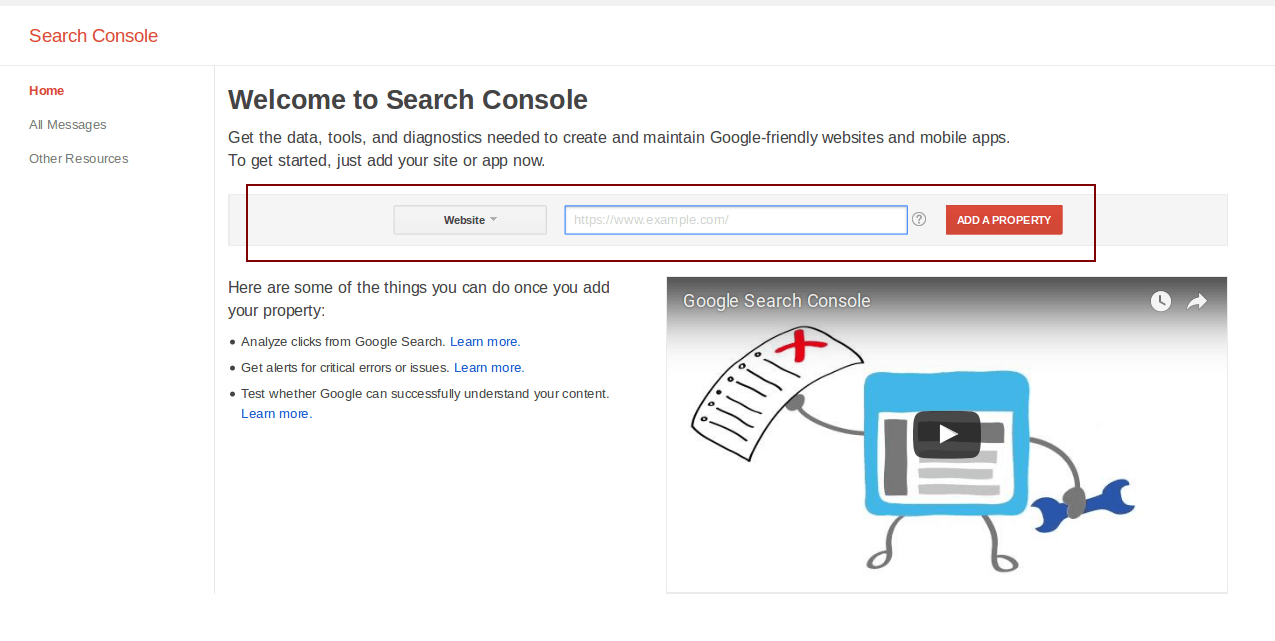
Step 3. When you click this section, Google will ask you to verify your account by using any one of these methods mentioned below-
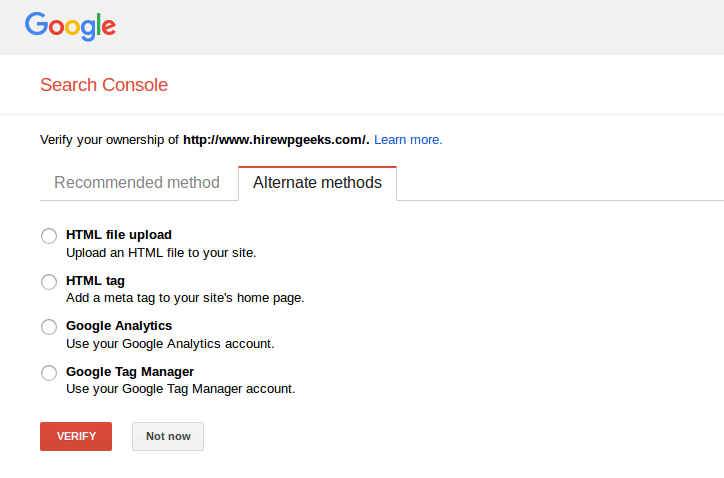
- Domain name provider
- Google Tag Manager
- HTML file upload
- HTML tag
- Google Analytics
Note– If you find the above-mentioned methods complex, then you can use WordPress plugins to automate the action.
A. Domain Name Provider
In this method, you need to search your domain name provider in Google webmaster tools when you sign in and make a CNAME record or TXT record by following the instructions. After that, click on the verify button. This process may take a considerable amount of time (up to 24 hours), depending on your hosting server. In case you don’t find your domain name, you can use HTML tag option to verify your account.
B. Google Tag Manager
You can use this method if you are using Google Tag Manager or Google Analytics on your website. You just need to click on the “verify” button. In addition, you should use container snippet or asynchronous Analytics code along with Google Tag Manager, to be able to verify your account through this method.
C. HTML file upload
To use this method, go to the alternative verification methods in Google webmaster tools and choose the first option. Choose the option and download the HTML file. From here onwards, you need to go to the cPanel of your website > file manager and upload the file in HTML directory. The Google webmaster tool will ask you to click on the link to very your account.
D. HTML tag
In this process, you are required to get HTML tag from Google webmaster tool and add it to your website template. To do so, go to your WordPress website admin page >Appearance > Editor> Header.php> paste the HTML tag code and save the changes. Now, go to Google webmaster tool once again to verify your account.
E. Website verification with Google Analytics
You can use Google Analytics to verify the ownership status of your site. You can do this as mentioned below:
- Create your Google analytics account & configure it on your WordPress site.
- Get the pre-formed Asynchronous JavaScript Code.
- Install the code on your website by following the instructions and click the verify button. After a short time, you get Email notification about the verification of your website.
Note- If you use the older version of Google analytics, you need to upgrade it before verifying your website using this method.


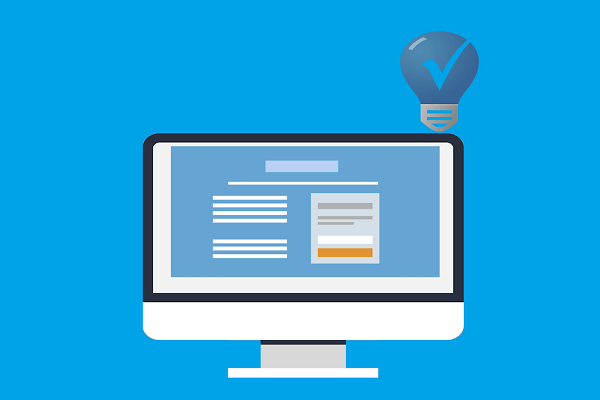
5 thoughts on “Complete Guide to Use Google Search Console for WordPress”
Hello Lucy Barret, Thank you for sharing this great article as this is a complete and a perfect guide. Also this is a free tool to easily see the status of website and optimize the website focusing the error reports. I have seen another article in which i have noticed that it is an easy way to get your site optimize in terms of visibility in google rankings. (https://www.wpblog.com/how-to-set-up-google-search-console-in-wordpress/)
Hello Mate,
Very nice article. I have been looking for this article for a very long time and finally, I found it. And now I can easily submit my WordPress blog sitemap to Google Search Console.
Thanks for sharing this valuable article.
keep the good work mate.
Really get what i was looking for. thanks a lot