WordPress offers the possibility to have comments in pages. But in most cases, comments shall rather be used on posts and you might want to deactivate them in pages.
Disabling comments in all pages
In your WordPress admin, navigate to the pages screen : Pages > All Pages.
Click the checkbox on top of the title’s column like in the picture below. This will select all your pages.
Then, open the Bulk Actions dropdown list like in the picture below, choose “Edit” and click on the “Apply” button.
At this point you should see a Bulk Edit block with all your selected pages on the left, and a list of dropdown options on the right.
Open the “Comments” dropdown list and select the “Do not allow” option (see the screenshot below). Then click on the “Update” button at the left bottom corner of the Bulk Edit block.
Now your pages won’t display any comments or comment form anymore.
Disabling comments on one page
If you only need to disable the comment in one page, then it’s even simpler.
In the Page Screen (navigate to Pages > All Pages), hover the mouse over the page title for which you’re willing to disable the comments. It will reveal some options for this page : Edit | Quick Edit | Trash | View.
Click on the Quick Edit link. (see the screenshot below)
It will open an inline edit block under the page title where you can set some items in the page like the Title, the url slug, etc. Uncheck the “Allow Comments” checkbox to disable comments for this page.
That’s it, now you can take control on your page comments in WordPress and in the Customizr theme or the Hueman theme.
Hope this will help 🙂
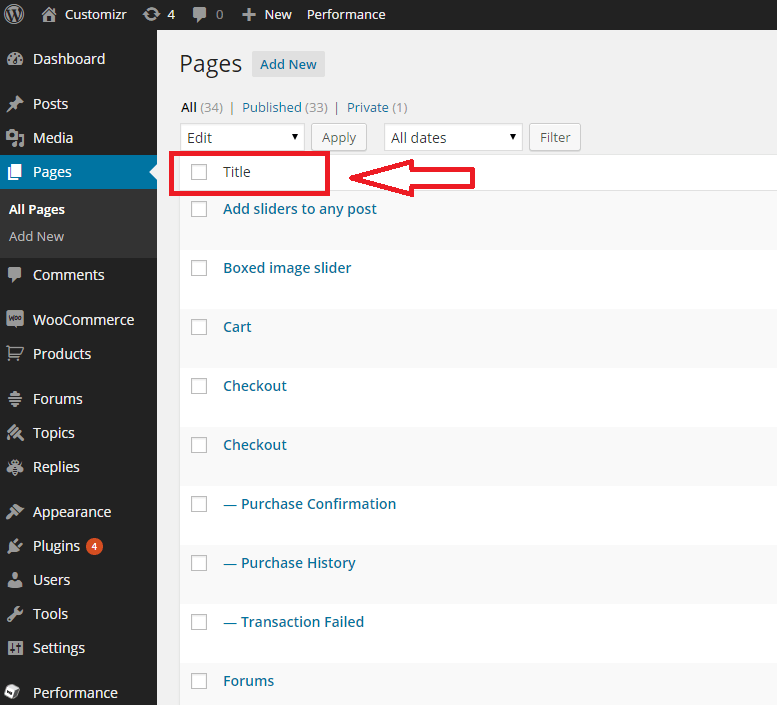
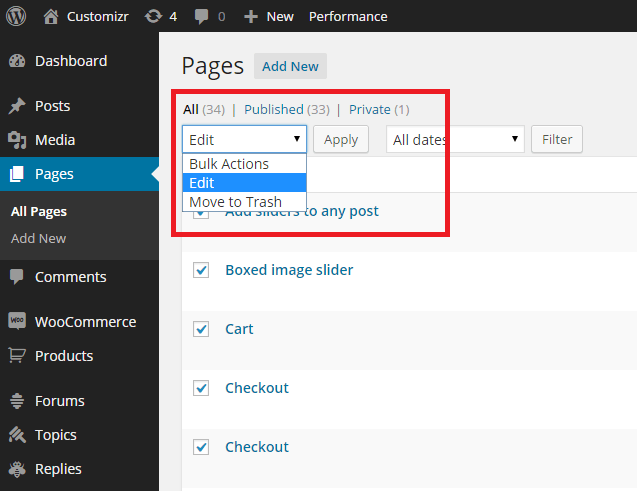

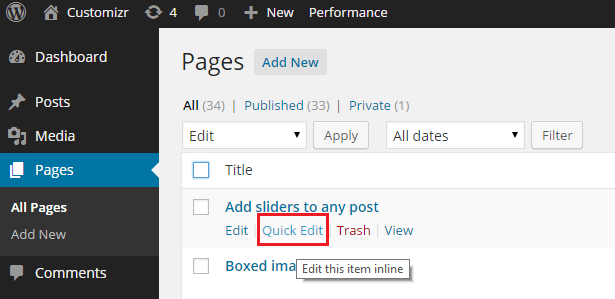
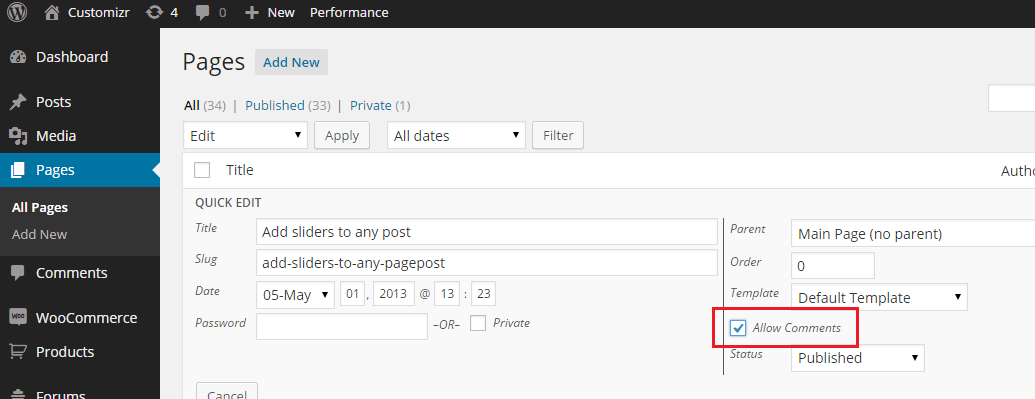
13 thoughts on “How to disable or enable comments in pages in a WordPress theme”
didn’t work for me. i do step by step but didn’t work.
didn’t show comment on page. my theme is enfold . this theme didn’t show comment in page .
What should I do؟
Hi! This evening I had a problem about comments in BuddyPress. It took me a couple of hours to find the solution, but was in part thanks to this blog that I could do it. I wrote a post joining all the solutions that I found and applied together. The post is this: Cómo evitar que se muestren todos los comentarios de WordPress en las páginas de BuddyPress. I included a link in my article.
¡Hola! Esta tarde tuve un problema acerca de los comentarios en BuddyPress. Me llevó algunas horas dar con la solución, pero en parte gracias a este blog pude hacerlo. Escribí un artículo recopilando todas las soluciones que encontré y fuí aplicando. El artículo es este: Cómo evitar que se muestren todos los comentarios de WordPress en las páginas de BuddyPress. Incluí un enlace en mi post.
Thankssss! This works for me. I’ve been looking for a way to do this without using plugin.
You are welcome, I’m glad it helped 🙂
Me funcionó perfectamente 😀
thank you so much. you save my life.
Thanks a lot. This is the only suggestion that worked for me.
It worked for me and I strongly believe it will also work for you, please do not ignore or pass by without leaving a message in the guest book
Thank you for this information. It was exact what i was seeking. Regards, Karel Koes Hiranjgarbh Missier Paragh
Thanks you !
simple and useful
Bonus: remove code in page.php of theme
thanks