Where to copy/paste this code?
The simplest way is to use the Custom CSS section of the customizer option screen. If you have many customizations to make in CSS and PHP, then we strongly recommend you create a child theme. Everything you need to know about creating a child theme with Customizr here.
/* START OF Remove the Featured Pages Heading-Text-Buttons */
/* Remove FP Heading */
.marketing h2 {
display: none;
}
/* Remove FP Text */
.fp-text-one, .fp-text-two, .fp-text-three {
display: none;
}
/* Remove FP Buttons */
.btn.btn-primary.fp-button {
display: none;
}
/* END OF Remove the Featured Pages Heading-Text-Buttons */
If you have purchased the Featured Pages Unlimited extension, use .fp-text-nn. So for 6 items the code would be:
/* START OF Remove the Featured Pages Heading-Text-Buttons */
/* Remove FP Text */
.fp-text-one, .fp-text-two, .fp-text-three, .fp-text-4, .fp-text-5, .fp-text-6 {
display: none;
}
/* END OF Remove the Featured Pages Heading-Text-Buttons */
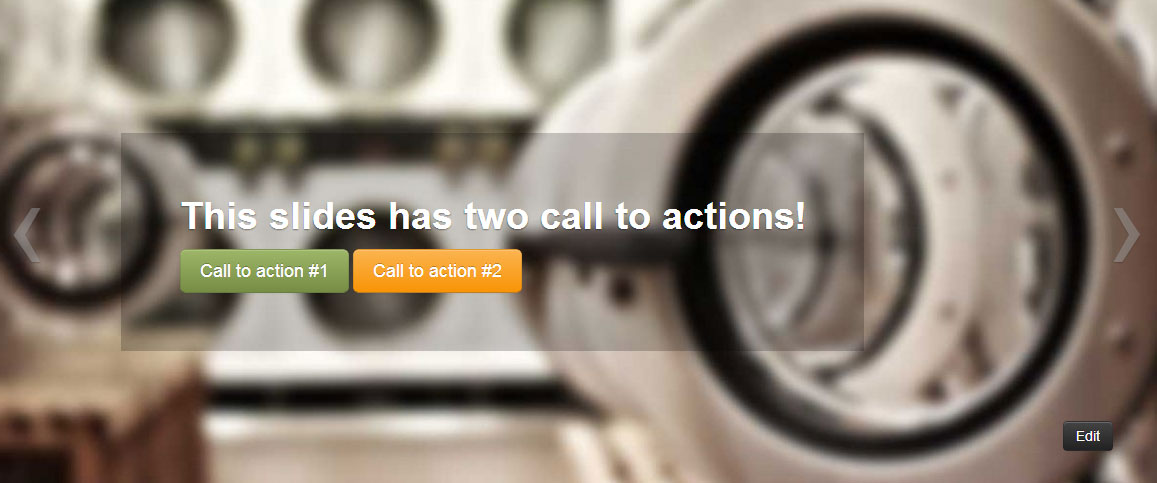
3 thoughts on “Remove the Featured Pages Heading-Text-Buttons”
Hi Dave; is there a way to align the FP buttons so that they’re all evenly displayed?
Good one. I’ll submit a new Snippet to cover it, but here it is for now. Simple:
/* Align FP Buttons, adjust 90px to fit largest column */ .fp-text-one, .fp-text-two, .fp-text-three { min-height: 90px; }Here’s the Snippet