Nicolas showed you how to add a block of text after the header here. But what if you want to add something more substantial, such as a search bar or a language chooser — something that requires a widget area? Below I show you how to add a widget area after the header instead
Defining the widget area
Here’s what to do:
Add the following code to your functions.php:
// Adds a widget area.
if (function_exists('register_sidebar')) {
register_sidebar(array(
'name' => 'Extra Header Widget Area',
'id' => 'extra-widget-area',
'description' => 'Extra widget area after the header',
'before_widget' => '<div class="widget my-extra-widget">',
'after_widget' => '</div>',
'before_title' => '<h2>',
'after_title' => '</h2>'
));
}
This will set up the widget area and you will be able to see it in Appearance > widgets. (And depending on your setup, you may even find that WordPress has filled it with stuff you need to remove.)
Placing your widget area
But it won’t yet appear on your site — you still need to place it on your page. This is where Customizr’s flexibility comes in, as it has “hooks” throughout the theme, on which you can “hook” your code. Add the following to your functions.php, below the code you pasted above:
// Place the widget area after the header
add_action ('__after_header', 'add_my_widget_area', 10);
function add_my_widget_area() {
if (function_exists('dynamic_sidebar')) {
dynamic_sidebar('Extra Header Widget Area');
}
}
This places the widget on each page, after the header; substituting the Customizr __after_header function..
To restrict the widget area only to the home page use this instead:
// Place the widget area after the header in home page only
add_action ('__after_header', 'add_my_widget_area', 10);
function add_my_widget_area() {
if ( tc__f('__is_home') && function_exists('dynamic_sidebar') ) {
dynamic_sidebar('Extra Header Widget Area');
}
}
Where to copy/paste this code? => in your functions.php file. We strongly recommend you create a child theme. Download a start-up child theme here.
Remember: you shouldn’t edit the theme’s functions.php.
That’s it! Now go to Appearance > Widgets, where you’ll find your widget area, ready to be filled with whatever you want. Drag and drop new widgets into the area and click the dropdowns to delete the widgets you don’t want.
Styling your widget area
You can style the widget area with the new my-extra-widget-area class that you created above, as well as styling the individual items.
For instance, you could add the following to your Custom CSS or to the style.css in you child-theme:
/* Move the extra widget area to the right of the page*/
.my-extra-widget {float: right;}
/* Don't display it on the home page*/
.home .my-extra-widget {display: none;}
Have fun!
156 thoughts on “Add a widget area after the header”
how this widget do we move in right( or in header-right)?? what is the code?
The CSS code under Styling your widget area given above should do that.
Thanks 🙂
To restrict the widget area only to the home page i use this code but it has error on line 28…
Which line is that?
at this line : .my-extra-widget {float: right;}
it is always on line .my-extra-widget {float: right;}
1. What is the error message?
2. Does commenting out the line remove the error?
error message is syntax error always on line–> .my-extra-widget {float: right;}
Hi, I want to put to login widget next to the slider. Slider left, right login widget, but both centered. I am not able to fit it well … how can I do?
Hi Chel,
This is a good candidate to be posted at the support forums. The developer team handles support for Customizr at https://wordpress.org/support/theme/customizr and for Customizr-Pro at http://presscustomizr.com/support/. Please post your query there with a link to your site.
Thanks 🙂
Where do i paste these codes
Hi,
Paste the codes in the functions.php file of your child theme.
hi.. what about adding Two Widget Area Inline (left and right) below the navbar ?
any idea ?
Hi,
The developer team handles support for Customizr at https://wordpress.org/support/theme/customizr and for Customizr-Pro at http://presscustomizr.com/support/. Please post your query there with a link to your site.
Hi Janelle,
The developer team handles support for Customizr at https://wordpress.org/support/theme/customizr and for Customizr-Pro at http://presscustomizr.com/support/. Please post your query there with a link to your site.
Hello, I cant get mine to show up on the pages. Could it be that because i have Sidebar Manager, it wont work?
sorry the flag of the qTranslate, is it your part or i have to ask qTranslate directly?
i also need to display the flags next to each other, not under each other
Hi Nicolas, Endless to say thank you, it a great theme, and i followed your instruction to create a child theme before i update the functions.php to make it looks like this
// Adds a widget area.
if (function_exists(‘register_sidebar’)) {
register_sidebar(array(
‘name’ => ‘Extra Header Widget Area’,
‘id’ => ‘extra-widget-area’,
‘description’ => ‘Extra widget area after the header’,
‘before_widget’ => ”,
‘after_widget’ => ”,
‘before_title’ => ”,
‘after_title’ => ”
));
}
// Place the widget area before the header
add_action (‘__before_header’, ‘add_my_widget_area’, 0); // from 10 priority set to 0 to output the widget before anything else
function add_my_widget_area() {
if (function_exists(‘dynamic_sidebar’)) {
dynamic_sidebar(‘Extra Header Widget Area’);
}
}
but still i see the widget under the header, WHY?
Please help me in getting a widget area on my home page of the site.. Please.. I had tried this but it shows after the header.. I had also tried the above featured page widgets..
But i Want a widget area on my home page sidebar..
Please help.. Iam new here..
Hi Pankaj, our team takes care of the support requests in the Customizr theme forum.
Please open a new thread there about your issue.
Cheers.
I have already added a widget on my home page below the slider. Now I want to add one above the footer.
I followed Giorgio25b’s code above, dated Feb 18 and changed some things in my attempt to get it to do what I wih.
The parse error that came up said it found an unexpected string, expecting ‘)’
Can’t for the life of me see what that can be as I compare the two. What is it?
// Place the widget area before the footer
add_action (‘__before_footer’, ‘add_my_widget_area’, 20); // from 10 priority set to 20 to output the widget after the slider
function add_my_widget_area() {
if (function_exists(‘dynamic_sidebar’)) {
dynamic_sidebar(‘Above Footer Widget Area1’);
}
}
// Adds a widget area.
if (function_exists(‘register_sidebar’)) {
register_sidebar(array(
‘name’ => ‘Above Footer Widget Area1’,
‘id’ => ‘ Above-Footer-Widget-Area1”,
‘description’ => ‘ Above Footer Widget Area1’,
‘before_widget’ => ”,
‘after_widget’ => ”,
‘before_title’ => ”,
‘after_title’ => ”
));
}
// Place the widget area after the header
add_action (‘__before_footer’, ‘add_my_widget_area’, 10);
function add_my_widget_area() {
if (function_exists(‘dynamic_sidebar’)) {
dynamic_sidebar(‘Above Footer Widget Area1’);
Hello,
on my website the code will not displayed on my homepage and i tried instead of right in the style.css center, but it doesn’t work. Isn’t it center?
thanks
christine
Hi Christine,
I’m assuming you copied correctly all the code snippets in your functions.php and now we are talking about this css rule:
/* Move the extra widget area to the right of the page*/ .my-extra-widget {float: right;}The
floatcss properties are only 3: left, right, none.Maybe a link to your site would make it easier. Thanks
How to put the widget in the center?
http://www.saferidecarrental.com
Hello BillR,
I’m sorry about your reservations, and if my answers might have hurt you. Which answers?
I was just staying that we handle the support on those forums, doing it here (as comments to a snippet) is a bit complicated, isn’t really a forum platform as you can see :).
About the hook, sure, the thing is that from your first post I thought you were using the `__after_header` hook which is the hook used in the snippet. Sorry if I looked somewhat “harsh”, wasn’t my my intention. So you replied to my reply but the comments structure didn’t show it, so I didn’t understand ;).
Also my code above is wrong :D. To actually have it inside the header you should use:
`__header` hook and not `__before_header`. Sorry.
Anyway, I gave you a snippet you can put in your child-theme functions.php to set the offset of the sticky-header so your widget area will be taken in account. Did you try it and it doesn’t work? I tried it, works fine here.
Hope this helps.
p.s.
I will reply on the free support forum so we can continue there.
Hello BillR,
for which concerns to this snippet there’s no difference between the free and the Pro theme’s version.
Also this snippet is about putting a widget area after the header, not before the header. You’re using “__before_header” hook, right?
What you’re seeing makes sense when you use the sticky header which is designed to stay at the very top of the page (fixed element), if you don’t tell it to stay below another element.
You might want to add something of the sort to your child-theme functions.php
http://pastebin.com/Pwk6SNqG
Hope this helps.
For further issues, as pro user you might want to open a new topic in the Pro Support forum.
Or if you’re using Customizr free please open a new ticket on https://wordpress.org/support/theme/customizr
Ifyou refer to the thread I am well aware of your first point.
Of course I’m using before_header. I’m using the code you put forward:
“of course the widget is there also when you have the sticky-header, but since the sticky header is fixed to the top it will hide it.
As you say you want your widget area being sticky as well, so it should be part of the sticky header.
Then in the snippet above make this:
add_action (‘__after_header’, ‘add_my_widget_area’, 10); become this
add_action (‘__before_header’, ‘add_my_widget_area’, 0);
and also add the following css:
.tc-header .brand { margin-left: 0; }
Hope this helps.”
Will I actually get better support in Pro Support at present?
I donated long before I made any Customizr purchase because of the great support and have made a few purchases since.At present I have reservations since questions here seem to be passed off by yourself.
Hi there,
I’ve added the code and the widget appears in my backend, but nothing’s appearing on my site. I’ve just added a text widget as a test, and yes, I’ve cleared my cache. Any other suggestions?
Thanks,
Jacqui
I tried the same on a site with the same result as Jacqui. added and Advanced text widget to it with just text to test and the text doesn’t show.
Hello BillR,
as Pro user you might want to open a new ticket here (?)
Hello,
can you share a link to your site?
My website is http://grammarfactory.com/
Hello Jacqui,
I see you’re not using the child theme on your site. Did you place the codes in your parent theme’s functions.php ?
Also, did you copied both “Defining the widget area” and “Placing your widget area” codes there?
Hi Rocco,
Yes, I copied both pieces of code to the functions.php file. And no, I didn’t create a child theme (yes, I know this is naughty).
Thanks,
Jacqui
Hello Jacqui,
I’m sorry I’m not sure what’s happening there, I’m not able to reproduce this.
Works fine here, both copying the snippets in my child-theme or in the parent functions.php 😐
Did you change the header.php file in any way?
(https://github.com/Nikeo/customizr/blob/master/header.php#L43)
Is that line there?
Am staying with this thread because I’m testing it on std and not Pro before implementing it.
It works but only without Sticky On Scroll for me.
Tested with a few any old widgets – Advanced Text and JetPack Blog Subscription.
I had thought it would have vanished on scroll and liked that idea for what I intend to use it for.
Modification to my last post:
It is there with Stick On Scroll but is behind the header. I hadn’t seen it before with just text but with that Subscribe widget I can see the button hanging out the bottom. Site at https://northcoastrider.com/
Hi Rocco,
It looks like the issue is that I’m using an older version of customizr, and the header.php file is slightly different. I’ve tried upgrading customizr in the past and it broke my site, so I think I’ll just stick with what I have and forgo the widget area as the lesser of two evils.
Thanks for your help,
Jacqui
How would I alter this code so the menu widget area appears before the header? Thanks
Hi Susan,
just change this line from
add_action ('__after_header', 'add_my_widget_area', 10);to
add_action ('__before_header', 'add_my_widget_area', 0);// Let's add a widget area. if (function_exists('register_sidebar')) { register_sidebar(array( 'name' => 'Extra Header Widget Area', 'id' => 'extra-widget-area', 'description' => 'Extra widget area after the header', 'before_widget' => '', 'after_widget' => '', 'before_title' => '', 'after_title' => '' )); } // Place the widget area before the header add_action ('__before_header', 'add_my_widget_area', 0); // from 10 priority set to 0 to output the widget before anything else function add_my_widget_area() { if (function_exists('dynamic_sidebar')) { dynamic_sidebar('Extra Header Widget Area'); } }Hi Nicolas, Rocco and others! Great template WP, great backoffice, forum, 3x thanks.
Add original code in my site. Works all right. I want place widget inside header.
I change original row from:
add_action (‘__after_header’, ‘add_my_widget_area’, 10);
to: add_action (‘__header’, ‘add_my_widget_area’, 10);
widget inside header, but disappeared all menu items in header.
Can you help me? Nice day all. Tahnk you.
NEW: all menu items NO-disappeared, ohh sorry. On my site add http://presscustomizr.com/snippet/adding-block-content-header
All menu items moving down (from header to below adding-block-content-header), they visible but bad placing. How do I repair it? Thank you very mutch.
I added the code below to my functions.php but it gave me parse error. I have no idea about php. I need to know why it is error. Please help. Thank you very much.
'Extra Header Widget Area', 'id' => 'extra-widget-area', 'description' => 'Extra widget area after the header', 'before_widget' => '', 'after_widget' => '', 'before_title' => '', 'after_title' => '' )); // Place the widget area after the header and after the slider add_action ('__after_header', 'add_my_widget_area', 20); // from 10 priority set to 20 to output the widget after the slider function add_my_widget_area() { if (function_exists('dynamic_sidebar')) { dynamic_sidebar('Extra Header Widget Area'); } } ?>Hello,
the code you provide above isn’t the code of this snippet.
should be
// Adds a widget area. if (function_exists('register_sidebar')) { register_sidebar(array( 'name' => 'Extra Header Widget Area', 'id' => 'extra-widget-area', 'description' => 'Extra widget area after the header', 'before_widget' => '', 'after_widget' => '', 'before_title' => '', 'after_title' => '' )); }As you can see you miss some lines. But maybe you just pasted it wrongly here..?
Also dunno why you erased some parameters.
Anyway you also missed a closing brace.
As final note you really don’t need to close the php tag `?>` at the very end of the snippet.
Hope this helps.
I have this working perfectly the way it was designed. But to tell you the truth I don’t like the i looks. I would actually like to put this widget area ABOVE the header. Is this possible.
Hi Chuck, you’ll want to use the hook named __before_header instead.
Hope this helps !
So when I try that I can see it above the header for about 5 seconds and then it disappears.
This is the code I am using
// Adds a widget area. if (function_exists('register_sidebar')) { register_sidebar(array( 'name' => 'Extra Header Widget Area', 'id' => 'extra-widget-area', 'description' => 'Extra widget area before the header', 'before_widget' => '', 'after_widget' => '', 'before_title' => '', 'after_title' => '' )); } // Place the widget area after the header add_action ('__before_header', 'add_my_widget_area', 10); function add_my_widget_area() { if (function_exists('dynamic_sidebar')) { dynamic_sidebar('Extra Header Widget Area'); } } {/pre}ooops forget the “{/pre}” at the end
On Further investigation I discovered that this only happens when sticky on scrool is turned on
Hi Chuck Corvec,
the problem can be solved via css. It depends on what widget you put in the extra header section you just need to give it a margin-top of 5% or so.
Here on my test site it worked out with 2 widgets and sticky header! If you link your site we can help!
I noticed that your widget is below the header. As I mentioned earlier I want it above the header. When I make the change that Nicolas suggested. The widget would appear for a few seconds and then disappear. When I turn off sticky headers the problem went away. BUT I want to keep sticky headers. You mentioned I can change the top margin but I am not sure how to do that. The site is in development and is located at http://www.canwestech.com/dev/decsa1. Currently the sticky header is off
The 2 widgets on the test site, are actually above the header, since I’m using the same snippet you are using. They show below because via css I moved them lower to be visible. What you are trying to do involves removing the position: fixed from the header and making it relative.
Try to add this to your style.css
.tc-header { position: relative; }it worked on my test site, doesn’t look good but it works, you’ll need to polish the style.
oooops, like this:
.tc-header { position: relative !important; }I forgot !important
Hi Nicholas,
I tried using the __before_header hook, but nothing happens. I get an empty white space between the grey navigation bar and the slider instead. Here is the code
// Place the widget area after the header add_action ('__before_header', 'add_my_widget_area', 10); function add_my_widget_area() { if (function_exists('dynamic_sidebar')) { dynamic_sidebar('Extra Header Widget Area'); } }As mentioned above, the widget only appears before header if sticky header is unchecked. If it’s checked, it doesn’t worked.
Also, when I add
.tc-header { position: relative !important; }Sticky header doesn’t work.
I want the above header widget area to be sticky, along with the header.
Hello Aasel,
of course the widget is there also when you have the sticky-header, but since the sticky header is fixed to the top it will hide it.
As you say you want your widget area being sticky as well, so it should be part of the sticky header.
Then in the snippet above make this:
`add_action (‘__after_header’, ‘add_my_widget_area’, 10);` become this
`add_action (‘__header’, ‘add_my_widget_area’, 0);`
and also add the following css:
`.tc-header .brand { margin-left: 0; }`
Hope this helps.
(edit Aug 18 2015: use correct hook `__header` instead of `__before_header`)
I used this snippet to add a widget area under the slider and worked great. Now I need another widget area under the header so I tried to use it again and I got an error message: Fatal error: Cannot redeclare add_my_widget_area() (previously declared in… )
Can anyone help me with this one? What do I need to do? I tried renaming add_my_widget_area to something else but didn’t work.
Here is the doubled snippet to create 2 different widget areas above and below the slider, some pure WP PHP expert might come up with a cleaner solution though:
// Adds a widget area above the slider or after the header. if (function_exists('register_sidebar')) { register_sidebar(array( 'name' => 'Extra Header Widget Area 1', 'id' => 'extra-widget-area-1', 'description' => 'Extra widget area after the header', 'before_widget' => '', 'after_widget' => '', 'before_title' => '', 'after_title' => '' )); } // Place the widget area after the header add_action ('__after_header', 'add_my_widget_area_1', 10); function add_my_widget_area_1() { if (function_exists('dynamic_sidebar')) { dynamic_sidebar('Extra Header Widget Area 1'); } } // Adds a widget area after the slider or above the content area. if (function_exists('register_sidebar')) { register_sidebar(array( 'name' => 'Extra Header Widget Area 2', 'id' => 'extra-widget-area-2', 'description' => 'Extra widget area after the slider', 'before_widget' => '', 'after_widget' => '', 'before_title' => '', 'after_title' => '' )); } // Place the widget area after the slider add_action ('__after_header', 'add_my_widget_area_2', 20); function add_my_widget_area_2() { if (function_exists('dynamic_sidebar')) { dynamic_sidebar('Extra Header Widget Area 2'); } }Thanks! I will give it a try! Sorry for the late response.
I followed these exact steps and it’s not showing up on my site. It’s showing up on the back end, just not on the front.
Please help. Many thanks!
–Cynthia
Ok, at this point a link to your site would be handy.
What widget did you place inside the new widget area? can you try with a text widget and write in the widget-box some random text and see if it shows on the page?
Debugging in the dark is not easy, so if you can please provide a link.
Thanks
Normally, if something works on the back end, but not the front, it’s a caching issue. Your cache is serving you an old version of the page on the front end. Clear your cache.
I copy and paste the code exactly as it shows in here to my child theme functions.php file and it didn’t work. No widget on back end or front (obviously). Any ideas why this could be? Thanks.
I tried the code on a fresh installation and it works fine.
Maybe you have some other plugins conflicting? Did you try disabling all of them? Did you try to activate another theme and re-activate your child theme? Maybe you can post it on the forum with a link to your site…
For your convenience this is the full snippet I’m using:
// Adds a widget area. if (function_exists('register_sidebar')) { register_sidebar(array( 'name' => 'Extra Header Widget Area', 'id' => 'extra-widget-area', 'description' => 'Extra widget area after the header', 'before_widget' => '', 'after_widget' => '', 'before_title' => '', 'after_title' => '' )); } // Place the widget area after the header add_action ('__after_header', 'add_my_widget_area', 10); function add_my_widget_area() { if (function_exists('dynamic_sidebar')) { dynamic_sidebar('Extra Header Widget Area'); } }I just saw your reply. Thanks! I got it working it was simply a “clear cache” problem.
In case somebody is interested, the original snippet can out put the widget area also after the slider, but always outside the content container.
This snippet has priority set to 20 instead of the default 10.
// Adds a widget area. if (function_exists('register_sidebar')) { register_sidebar(array( 'name' => 'Extra Header Widget Area', 'id' => 'extra-widget-area', 'description' => 'Extra widget area after the header', 'before_widget' => '', 'after_widget' => '', 'before_title' => '', 'after_title' => '' )); } // Place the widget area after the header and after the slider add_action ('__after_header', 'add_my_widget_area', 20); // from 10 priority set to 20 to output the widget after the slider function add_my_widget_area() { if (function_exists('dynamic_sidebar')) { dynamic_sidebar('Extra Header Widget Area'); } }Hi Giorgio,
This sounded like exactly what I was looking for, but for some reason the widget has disappeared from the home page.
Any idea why?
Nevermind! I figured it out. Your code lacked
But I got it to work! You are a saint sir!
glad it helped 😉 I’m receiving a lot of support from the dev team of Customizr.
It is good to give back a bit.
p.s. line 7 of my code is what you were missing?
Thank you for sharing this. I would like to know how to get two other widget areas horizontal to it just as the footer widgets are positioned
(1st widget-2nd widget-3rd widget), as with just this code there is a lot of white space. I would also like to change the margin in style.css to
p {margin: 0 0 0px !important;}to decrease the height of the area, but it will not stay, I’m not sure what I should be putting differently…newbie here. I have asked this question also on wordpress, but I have not yet gotten a response. Thank you very much!
Hi Tiffany,
I’m not sure I really understand what you are asking. Are you talking about widgets to be displayed on the page? or widgets areas to be output in the dashboard via functions.php?
If you meant 3 widgets displayed on the page, this is what I did on this test example:
in the dashboard extra widget area (created with the above function), I’ve added 3 text widgets boxes; I style them after pasting in the text widget some html.
Maybe a link to the forum tread you are posting would make it easier to follow up.
After doing the updates of the theme etc, my extra widget defaulted to what it was. Right now, the width of footer goes across the screen
The extra widget is right above it, however its taken the width of the featuredpages container which is centered on the page.
Before the theme update, the extra widget was the same width of the footer below and was right above it. How can i get it back to that state.
I had all the codes mentioned from here added to the functions and style sheets. Much appreciate it.
// Adds a widget area.
if (function_exists(‘register_sidebar’)) {
register_sidebar(array(
‘name’ => ‘Extra Header Widget Area’,
‘id’ => ‘extra-widget-area’,
‘description’ => ‘Extra widget area after the header’,
‘before_widget’ => ”,
‘after_widget’ => ”,
‘before_title’ => ”,
‘after_title’ => ”
));
}
/* Place the widget area after the header – only on home page*/
add_action (‘__after_main_container’, ‘add_my_widget_area’, 0);
function add_my_widget_area() {
if ( (function_exists(‘dynamic_sidebar’)) && (tc__f(‘__is_home’)) ) {
dynamic_sidebar(‘Extra Header Widget Area’);
}
}
Hi !
Would you mind reporting this in the Support forum here ?
It will be easier for the community to try to help you!
thanks 🙂
Hi, how would I move the green facebook icon “next” to the yelp badge instead of under it? In other words, move the facebook icon to the right of the yelp badge, closer to the navbar, on this website – http://www.bestofindianashville.com? I’ve asked on the wordpress forums, but got referred here. Thanks!
Hi, so with this code i would be able to insert an object like a Revolution Slider (http://codecanyon.net/item/slider-revolution-responsive-wordpress-plugin/2751380) simply creting a widget area after the header and, with the text widget, insert the slider shortcode …and tabaaaa…. the slider will show up?
Thank you very much guys!
Angelo
My bad, I didn’t wrap my code in a syntax highlighter. Below is my correction:
}
/*— my extra widget—*/
.my-extra-widget{
background: #ecf0f1;
height:160px;
width: 100%;
/*z-index: 999;*/
position: relative;
}
ElectricFeet,
After countless hours of following a variety of tutorials and subjecting myself to, seemingly, endless trial and error, I have finally made some progress by following your tutorial. And for that, I thank you very much. However, I still have not been able to successfully add a widget space beneath my header.
I should mention that my website is running the engine theme ‘Forumengine’.
I have pasted the coding from your tutorial into my functions.php file. On the plus side, the extra widget area appears in dashboard/widgets, and I am able to drag and drop widgets into the category, just as I am able to do with the sidebar widgets. Unfortunately, this new widget area does not show up on my website.
I tried to add the following code to both my custom.css and customizer.css files, and this resulted in no change. Clearly, I haven’t the slightest clue as to what I’m doing… So if you have any suggestions I will be forever in your gratitude.
}
/*— my extra widget—*/
.my-extra-widget{
background: #ecf0f1;
height:160px;
width: 100%;
/*z-index: 999;*/
position: relative;
}
hi, i’m using your theme and i’m very happy with it 😉 i use also your child-theme and a few code snippets. one of them is the “add a widget area after the header” where i diplay two language flags. since the last theme-update it’s possible to stick the header to the top of the page on scroll down, but if I use this feature the two flags are not shown anymore. for now i have the stick feature deactivated, but if you could take a look…….
thanks, alex
Hi Alex,
In the code snippet, change the priority from 0 to 10 and it should work fine.
(I just updated the snippet to reflect those changes, so thanks for your feedback on this! 🙂 )
Best,
Nicolas.
hi nicholas, great job 😉 changed the priority as you suggested and it works fine now. thanks again, alex
Hi Nicolas,
Thank you, after change to 10 works fine.
Best,
jarek
Great, happy to hear that.
And if Im not using customizr theme? What should I write in “add_action (‘__after_header’,” ?
Hi yami. It’s impossible to say, I’m afraid. It depends on what hooks your theme has. It may not have any at all. Customizr’s hooks throughout its code are what make it so special and so customizable.
You will have to use the hooks provided by the theme you are using.
Hi Amber. You posted also on the WP forums and I answered there: http://wordpress.org/support/topic/customizing-the-functionsphp-for-featured-pages-just-not-working
add_filter('tc_fp_link_url' , 'my_custom_fp_links', 10 ,2); function my_custom_fp_links( $original_link , $fp_id ) { //assigns a custom link by page id $custom_link = array( //page id =>sorry it still didnt post the first part
First part
here is all the codes I am trying to use, they are in my child theme, which is active, If I mess up the code one bit I get errors on my page, but perfect like this, and none of this is wroking….
'Custom link' 8 => 'http://www.bloodeagle.net/?page_id=8', 5 => 'http://www.bloodeagle.net/?cat=5', 0 => 'http://www.bloodeagle.net/forum/?page_id=0' ); foreach ($custom_link as $page_id => $link) { if ( get_permalink($page_id) == $original_link ) return $link; } //if no custom title is defined for the current page id, return original return $original_link; } // Adds a widget area. if (function_exists('register_sidebar')) { register_sidebar(array( 'name' => 'Extra Header Widget Area', 'id' => 'extra-widget-area', 'description' => 'Extra widget area after the header', 'before_widget' => '', 'after_widget' => '', 'before_title' => '', 'after_title' => '' )); } // Place the widget area after the header add_action ('__after_header', 'add_my_widget_area', 0); function add_my_widget_area() { if (function_exists('dynamic_sidebar')) { dynamic_sidebar('Extra Header Widget Area'); } }Nicolas I am glad to say my nightmare is over, the job is done… Thank you for this handy piece of code and I shall now go away and get on with the job in hand. Though my client has just informed me they want something quite different… Thank the lord for Notepad++ as that did the job…. Spanish Internet Cafe is not the best to be honest…. Would help if I spoke Spanish
Great, I am glad to read that!
If may recommend an editor : try Sublime Text. I switched from notepad to this one a while ago and I couldn’t be happier!
I shall check that one out. Thanks once again and have a good day…
Hi Felix,
$(“.widget li”).hover(function () {
Thanks for your message :).
you may want to inspect your code with a web development tool to find the CSS code used in the footer.
The arrow effect on hover is javascript + css based but uses generic css selector :
$(this).addClass(“on”)
}, function () {
$(this).removeClass(“on”)
});
Hope this helps
Hi Nicolas, best theme and support, thanks.
I added the widget area below the header. How can I adapt the CSS of the footer widgets also for this widget area? Especially I’d like to use the footer’s CSS for “lists” that shows little arrows before every entry in “recent posts” etc. Could you please help me with that? Thank you!
Sorry here is the code…
'Extra Header Widget Area', 'id' => 'extra-widget-area', 'description' => 'Extra widget area after the header', 'before_widget' => '', 'after_widget' => '', 'before_title' => '', 'after_title' => '' )); } // Place the widget area after the header add_action ('__after_header', 'add_my_widget_area', 0); function add_my_widget_area() { if (function_exists('dynamic_sidebar')) { dynamic_sidebar('Extra Header Widget Area'); } }You’re still missing:
// Adds a widget area. if (function_exists('register_sidebar')) { register_sidebar(array(at the top.
'Extra Header Widget Area', 'id' => 'extra-widget-area', 'description' => 'Extra widget area after the header', 'before_widget' => '', 'after_widget' => '', 'before_title' => '', 'after_title' => '' )); } // Place the widget area after the header add_action ('__after_header', 'add_my_widget_area', 0); function add_my_widget_area() { if (function_exists('dynamic_sidebar')) { dynamic_sidebar('Extra Header Widget Area'); } }Hi me again. I fully understand you may by now be beginning to think….
“Oh no its this one again who cant copy and paste code correctly!”
Thas ok thats alright as I have pasted the code I have got above.
Alas still not in header though.
I suspect it could be the computer I am using as I am using one in an internet cafe on a pc running Windows Vista I think or it could be 8. The reason why I cannot work that out is because as an added bonus to my woes it is in Spain and I do not speak Spanish… long story.
Could you pretty please as a big favour be able to send me the complete PHP file via google? I have added you in my g+ my user name is Jason Rox.
Oh also forgot to mention the other bonus and that is my path in WordPress Apperance-Editor has gone, but thats another story…
<?php
/**
// Adds a widget area.
if (function_exists('register_sidebar')) {
register_sidebar(array(
This code is there and I know not why it does not appear. Once again I suspect this computer… Thanks
Glad I stumbled across this helpful topic as it is just what I need to do. Unfortunately though I have cut and pasted the code into my functions.php file and have then uploaded the child theme to WordPress but I cannot see in the widget area a widget area for the header just still the normal sidebar and footer areas. Any ideas as to what I have done wrong gladly received. here is the code.
'Extra Header Widget Area', 'id' => 'extra-widget-area', 'description' => 'Extra widget area after the header', 'before_widget' => '', 'after_widget' => '', 'before_title' => '', 'after_title' => '' )); } // Place the widget area after the header add_action ('__after_header', 'add_my_widget_area', 0); function add_my_widget_area() { if (function_exists('dynamic_sidebar')) { dynamic_sidebar('Extra Header Widget Area'); } } */Could it be that when I saved the file in notepad it has defaulted to a simple notepad file rather than a php file. If so how would I go about saving it back as a php file. Thanks JP
Hi JP Rocks. You’re missing the top of the code and you have a spurious “*/” at the bottom. A php file is a text file; no special format.
Hi thanks for that so here is the edited code and have uploaded again but sorry to say still no joy… 🙁
'Extra Header Widget Area', 'id' => 'extra-widget-area', 'description' => 'Extra widget area after the header', 'before_widget' => '', 'after_widget' => '', 'before_title' => '', 'after_title' => '' )); } // Place the widget area after the header add_action ('__after_header', 'add_my_widget_area', 0); function add_my_widget_area() { if (function_exists('dynamic_sidebar')) { dynamic_sidebar('Extra Header Widget Area'); } }This is great!
I used this with Advanced Text Widget to place a shortcode just below the navbar. Changed above accordingly.
I’d like to place it on the right but when I do it too far off t the right.
Is there any way to pad it out a bit from the right hand side?
Thanks!
Ref at:
Hi William, this looks like a CSS issue.
The snippet wraps your widget with a div with the following classes : .widget.my-extra-widget
Try to style those CSS classes to place your widget as you want.
Cheers
Thanks!
I just used this to float it to the right and pad it. Works but is it acceptable?
/* Move the extra widget area to the right of the page*/
.my-extra-widget {float: right;}
/* Add Padding to the right of the extra widget area*/
.my-extra-widget { padding-right: 100px; }
Re “Works but is it acceptable”: Generally, with CSS, if it works, it’s acceptable 🙂
Test it on several screen sizes to check it works on all. You may need to use some media queries to modify the display on smaller screens.
I am using wp 3.9.1 with Barrister Theme. if i put the code in functions.php, extra widget does not appear in widget section. However if I put the code in Theme function.php, the extra widget is in the widget area and accepts new widgets added to it but I still can’t see it on my page? Why can this be? Here are the snippets I used. I removed the condition because there are no function_exists(‘register_sidebar’) in my code.
/** Adds a widget area.———————————————————————— */
register_sidebar(array(
‘name’ => ‘Extra Header Widget Area’,
‘id’ => ‘extra-widget-area’,
‘description’ => ‘Extra widget area after the header’,
‘before_widget’ => ”,
‘after_widget’ => ”,
‘before_title’ => ”,
‘after_title’ => ”
));
/** Place the widget area after the header——————————————————– */
add_action (‘__before_header’, ‘add_my_widget_area’, 0);
function add_my_widget_area() {
if (function_exists(‘dynamic_sidebar’)) {
dynamic_sidebar(‘Extra Header Widget Area’);
}
}
Hi Ben.
This is a site for the Wordpress Customizr theme. The code will not work with your theme probably because the
__after_headerhook doesn’t exist in your theme. if you look through your theme’s files, you might find that the author has added hooks in the theme that you can use, but this isn’t a given. Customizr is unique in the number of hooks it includes.Hope you manage to fix it for you theme.
It WORKED!!!!!!!!!!!!!!!!!!
Thank you so much for a wonderful theme and for your kind help.
Keep it UP!
I totally love this theme! So clean and simple and customizable! Thanks for making it free!
I need an extra widget area after header in Customizr. I have found out how to have one after the header here.I followed the instructions and got a widget after the header almost instantly.
But I really need the widget after the slider and not after the header. Can you please share with me the code needed to that?
Also, once I have the widget, I would like to center-align it. I understand that I have to put a code in Custom CSS to do that.
But where is Custom CSS?
Newbie alert!
……………
I should mention that I am almost totally new to self-hosted wordpress. I have an intuitive understanding of things to a certain extent. But this time, I really need step-by-step clear explanation.
Please help.
Hi Sanjida,
Instead of the
__after_headerin the line:add_action ('__after_header', 'add_my_widget_area', 0);, you can use__before_main_container.The featured pages are also hooked on the
__before_main_containerhook. But in the code I gave above, I gave theadd_actionfunction a very high priority, so it will run before other actions on the same hook. So your widget will always show before the featured pages.The CSS styling goes in the Custom CSS panel in Dashboard > Appearance > Customize.
thanks electric feet, this worked for me. however, now the widget shows up on every page where i positioned it on the main front page. Is there a way to just have it on front page. thank you.
Hi John. See the response I gave above in http://www.presscustomizr.com/snippet/add-widget-area-header/#li-comment-47141
Hi Kurt, I suggest you head on over to the WordPress Customizr forum and post there, with a link to your site.
Hi everyone!
Thank you for a great theme Nicolas!
I have a small problem. I have placed the widget area under the menu by using the __after_navbar hook as ElectricFeet has stated, but any links I create in a text widget does not work. The link appears like a link, but it is not clickable.
Any help would be appreciated!
Thanks 🙂
Hello,
Thanks a lot for your support, I’ve successfully added a widget after the header. However when I float it to the right in the CSS (I copied the snippet from here), it visually floats but it seems like the slider is above the widget so the widget is not clickable. If I don’t float it to the right then it is fully clickable. Can anybody help me to fix it?
If it has
position: absolute, then you can play around with the z-index. Details here: http://www.w3schools.com/CSSref/pr_pos_z-index.aspUse Firebug or something similar to work out what’s happening: http://www.presscustomizr.com/snippet/firebug-best-spent-6-minutes/
it would be helpful on these tutorials if you were to show an example of where/what we are talking about. I can’t be the only one who doesn’t know exactly where “after the header” is.
Hello,
thanks for this code it work well but i wondering how to make the widget have the full widht like the slideshow ?
thanks a lot
Hi Franzi,
You might want to use the Twitter Bootstrap grid system used in the Customizr WordPress theme.
Hope this helps!
I followed your code precisely and the widget box shows on the dashboard, but when I add a text/social media icons, etc.. widget, nothing shows up on my blog where that widget is suppose to be.
Any suggestions?
Using the All-in-One Event Calendar by Time.ly I would like to add the “widget” to my header. I have a button from Tockify and I’d rather do something more like that. When I insert the widget, it wants to show at least 1 event and it makes the header to clustered.
Any ideas?
How can I add a search box to the menu? Using as reference this page, I would like to place this box where the “login” link is located.
How important are the populated `before_` and `after_` items:
'before_widget' => '', 'after_widget' => '', 'before_title' => '', 'after_title' => ''Did I possibly grab stuff from this snippet at an earlier stage, before complete?!
How can I place the widget side by side with the right sidebar? My goal is to have two right sidebars.
What changes should I make to the given snippet if i want the widgets only on my homepage and after the slider? Thank you.
Is there a way to add a widget area under the footer? I’d like to put some html things under the footer area. Thanks.
Hi Jamie, you’ll find the code to do that here : http://www.presscustomizr.com/snippet/adding-fourth-footer-widget-area/
Hope this helps!
Hi I was able to style the search form and button by adding following css and place it before the header..
But the widget does not appear on my home page.
.my-extra-widget {float: right; border: 0px ; width:300px; height:30px; padding: 10px 10px 10px 20px ; }
form#searchform.searchform {width:300px; height:50px;}
input#searchsubmit {vertical-align:top; }
input#s {width:200px; }
.screen-reader-text {display:none;}
This is the code to add the widget to the hook. doesnt this work for static home page?
add_action (‘__before_header’, ‘add_my_widget_area’, 0);
function add_my_widget_area() {
if (function_exists(‘dynamic_sidebar’)) {
dynamic_sidebar(‘Extra Header Widget Area’);
}
}
Hi!
1) How can I delete the Icons just before the page headings? (I just would like to have plain text here).
2) How can I change the fonts of the headings? (I have created a Child theme, but I do not know how to progress (I’d hoped to copy and paste the original style.css into a new one (in the child folder). And from here change fonts styles and sizes – but there are no ones to be changed 🙁
If I’m an advanced WP user? NOT!!
3) Thirdly – pls visit my site http://www.marknadschefen.se – it runs very slooooowly! Any idea what to do?
Please, any help is very welcomed!
PS. Are you able to enter my admin site?
Hi,
If you are new to Customizr (and WordPress), you might want to read this short guide on how to customize Customizr.
Then, you can you try to make a research in :
1) the Customizr theme documentation
2) the FAQ
3) how to make a research in the Customizr user’s forum
4) the Customizr code snippets
You might find all answers to those questions! If not then post a new thread in the the Customizr user’s forum.
If you still have issues then post a new thread in the the Customizr user’s forum and we’ll do our best to help you.
Thanks and best regards
PS : Enter your admin will not be in the scope of the help we can provide on this website!
Tommy,
there is a code in the code snippet to remove the icon before the header and to change the font & heading. It is under extend ->code snippets.
-Jay
Hi!
I just installed customizr to create our intranet. I want to add search box in the header. I have created and activated the child theme. heres how my child theme functions.php looks. Is this correct?
'Extra Header Widget Area', 'id' => 'extra-widget-area', 'description' => 'Extra widget area after the header', 'before_widget' => '', 'after_widget' => '', 'before_title' => '', 'after_title' => '' )); } // Place the widget area after the header add_action ('__after_header', 'add_my_widget_area', 0); function add_my_widget_area() { if (function_exists('dynamic_sidebar')) { dynamic_sidebar('Extra Header Widget Area'); } } This is how style.css is /* Theme Name: Customizr Child Theme URI: http://presscustomizr.com/customizr Description: A child theme for the Customizr WordPress theme. This child theme simply includes 2 files : style.css to add your custom css and functions.php where you can extend Customizr's core code. In order to keep your code as clean and flexible as possible, try to use Customizr's hooks API for your customizations. Do something awesome and have fun ! Author: Nicolas Guillaume (nikeo) Author URI: http://presscustomizr.com Template: customizr Version: 1.0.0 */ /* Your awesome customizations start right here ! -------------------------------------------------------------- */ 2 3 4 5 /* Move the extra widget area to the right of the page*/ .my-extra-widget {float: right;} /* Don't display it on the home page*/ .home .my-extra-widget {display: none;}I dont see the search box in the header. I do see the extra widget area in the admin console and I have added search box to that widget area.
Thank you very much for this beautiful theme and the wonderful support.
-Jay
hi, this is me again. I do see the search bar on all the other pages except home page. but the search box is full page width. the input field is very wide (full page). Is there a way it can be just on the right hand corner? thank you very much.
Hi jay. This is a general styling question. In addition to Nicolas’ links above, you might want to check this out this video as it shows you how to style elements on your pages.
Hi,
You seem to have include the CSS in the functions.php file, which is wrong.
If you are new to Customizr (and WordPress), you might want to read this short guide on how to customize Customizr.
Then, you can you try to make a research in :
1) the Customizr theme documentation
2) the FAQ
3) how to make a research in the Customizr user’s forum
4) the Customizr code snippets
You might find all answers to those questions! If not then post a new thread in the the Customizr user’s forum.
If you still have issues then post a new thread in the the Customizr user’s forum and we’ll do our best to help you.
Thanks and best regards
Hi Nicolas, thanks for the quick reply.
the CSS is in style.css. sorry I pasted the “This is how style.css is” inside the code body in my comment above.
This is how style.css is
/*
Theme Name: Customizr Child
Theme URI: http://presscustomizr.com/customizr
Description: A child theme for the Customizr WordPress theme. This child theme simply includes 2 files : style.css to add your custom css and functions.php where you can extend Customizr’s core code. In order to keep your code as clean and flexible as possible, try to use Customizr’s hooks API for your customizations. Do something awesome and have fun !
Author: Nicolas Guillaume (nikeo)
Author URI: http://presscustomizr.com
Template: customizr
Version: 1.0.0
*/
/* Your awesome customizations start right here !
————————————————————– */
/* Move the extra widget area to the right of the page*/
.my-extra-widget {float: right;}
/* Don’t display it on the home page*/
.home .my-extra-widget {display: none;}
*NewBee*
how do i install this thru the edit css option?
Hi Luis. You can’t apply this technique with CSS, I’m afraid. CSS is for styling. Check out the following page to see how to implement this: http://www.presscustomizr.com/customizr/how-to-customize-customizr-wordpress-theme/
Trying the Customizr theme and really like it so far. This snippet was very good but i would prefer to limit it’s view to only first page. Is that possible without using CSS?
Yes, you should be able to add logic to the
ifstatement withif (tc__f('__is_home'))Hello,
I tried to add Logic to the if tag however i keep getting an error. can you please be more specific onto how it should totally look with the code?
This should work:
// Place the widget area after the header - only on home page add_action ('__after_header', 'add_my_widget_area', 0); function add_my_widget_area() { if ( (function_exists('dynamic_sidebar')) && (tc__f('__is_home')) ) { dynamic_sidebar('Extra Header Widget Area'); } }I’m working on a localhost version of my WordPress site to be uploaded later. I LOVE this theme, and definitely want a header widget to show up below the header.
I was able to implement the code and add widgets just fine. But it doesn’t show up on my page. I implemented the PHP code on the Child theme. Was that a mistake?
Thanks for your help!
What happens if you go to Appearance > Widgets? Is your widget area there? What happens if you drag a text widget into the area and enter some text in it? Does it show up?
Hi! Thanks a lot for this guide i found it really helpful!
but what should i do if i want to move the widget inside the nav box?
i mean what’s the best way to do it?
thanks
Fabio
Hi Fa-bio. You can use the __after_navbar hook, as I explained to Peter (above). I did this in my most recent snippet, to add flags to the header: http://www.presscustomizr.com/snippet/add-qtranslate-flags-navbar-widget/
Hi thanks a lot for your reply,
also after reading it i still cant do what i would and the widget is always appearing outside the nav bar instead i would like it appear inside it.. like for the social icons.
im trying to learn alone but it’s kind of nightmare…tons of stuff to read!!
thanks again
Try putting a question on the Wordpress Customizr forum ( http://wordpress.org/support/theme/customizr ). There are more people there who may be able to help out and point you to another hook inside the header. When you post, explain exactly what you are trying to place and where (with a link to your site if possible).
Hi!
Thanks for the code snippet. Is there also snippet to put a widget in the header? I would like to have the search bar on the top right.
Thanks,
Peter
Hi Peter. The code currently hooks to the __after_header hook. You could also hook it on the __before_header hook or on the __after_navbar hook. Just substitute either in the code above.
Thanks for all the info, ElectricFeet. What I would like to do is replace the tagline with a search box, essentially what you’ve done with the “Showcase” and “View Demo” buttons on presscustomizr.com. How would I do that?
Best,
Walt
Can i use __before_navbar hook if i have to insert a widget in the header above the navbar?
Thanks for the tip it should be very useful for my website, but how can i center this widget ? because the float: middle/center obviously won’t work ?
Thanks the team !
I would tend to style whatever you have put inside the widget. E.g. if it’s text, you can use the text-align property.
.my-extra-widget {text-align: center}add it to the CUSTOM CSS 🙂